1- Make sure that the option to show hidden folders is on. If the Application Data folder is not visible, you must do this first.
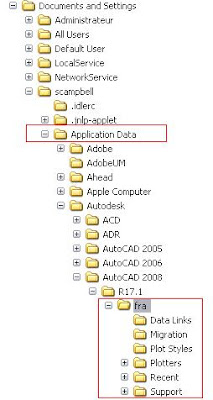 2- Back up the Documents and Settings folder for your AutoCAD version (the fra folder as shown). This folder will have an abbreviation for the AutoCAD language that is installed.
2- Back up the Documents and Settings folder for your AutoCAD version (the fra folder as shown). This folder will have an abbreviation for the AutoCAD language that is installed.3- Erase the same folder from the computer.
4- Open Regedit and erase the folder shown below.
 5- Erase the AutoCAD folder appropriate to your version (same number as in Documents and Settings).
5- Erase the AutoCAD folder appropriate to your version (same number as in Documents and Settings).6- Close Regedit and reboot your computer.
7- Launch AutoCAD and it will reset itself.
J'ai recontré le même problème sur 2 postes cette semaine. Le menu du bouton droit ne fonctionnait plus avec le compte Windows courant mais fonctionnait avec le compte Administrateur. AVANT de réinstaller AutoCAD, suivez les étapes ci-dessous pour faire un reset de votre AutoCAD:
1- Assurez-vous que l'option de Windows pour afficher les dossiers cachés est actif. Si le dossier Application Data n'est pas visible, vous devez le faire.
 2- Faites une copie des dossiers retrouvés sous votre version d'AutoCAD.
2- Faites une copie des dossiers retrouvés sous votre version d'AutoCAD.3- Effacez le dossier fra si votre AutoCAD est en francais ou en s'il est en anglais.
4- Ouvrez Regedit et naviguez vers le dossier avec la même version que dans le dossier Documents and Settings.

5- Effacez le dossier en question.
6- Fermez Regedit et redémarrez votre ordinateur.
7- Démarrez AutoCAD et la configuration s'exécutera.

No comments:
Post a Comment